AI for Healthcare: Fine-Tuning Google’s PaliGemma 2 for Brain Tumor Detection : Piyush Thakur
by: Piyush Thakur
blow post content copied from PyImageSearch
click here to view original post
Table of Contents
- AI for Healthcare: Fine-Tuning Google’s PaliGemma 2 for Brain Tumor Detection
- Configuring Your Development Environment
- Setup and Imports
- Load the Brain Tumor Dataset
- Format Dataset to PaliGemma Format
- Display Train Image and Label
- COCO Format BBox to XYXY Format
- Scale Bounding Box Values
- Define Conversion Function
- Define Function to Process a Single Dataset Example
- Apply Formatting
- Push the PaliGemma Formatted Dataset to the Hugging Face Hub
- Perform Inference with the Pre-Trained PaliGemma 2 Model
- Load the PaliGemma-Formatted Dataset
- Load the Pre-Trained PaliGemma 2 Model and Processor
- Parse Multiple Locations
- Draw Multiple Bounding Boxes
- Define Inference Function
- Example 1
- Example 2
- Fine-Tune the PaliGemma 2 Model Using QLoRA
- Load the PaliGemma-Formatted Dataset
- Train, Validation, and Test
- Load the Pre-Trained PaliGemma 2 Processor
- Load the Pre-Trained PaliGemma 2 Model with the BitsAndBytes Configuration
- Load Model with LoRA Configuration
- Preprocess the Input
- Define Training Arguments
- Train the PaliGemma 2 Model
- Push the Fine-Tuned Model to the Hugging Face Hub
- Perform Inference with the Fine-Tuned PaliGemma 2 Model
- Load the Model (Pre-Trained and Fine Tuned)
- Parse Multiple Locations
- Draw Multiple Bounding Boxes
- Define Inference Function
- Example 1
- Example 2
- Summary
AI for Healthcare: Fine-Tuning Google’s PaliGemma 2 for Brain Tumor Detection
In our previous tutorial, we fine-tuned the PaliGemma 2 model to detect objects in Valorant, demonstrating how Vision-Language Models (VLMs) can enhance gaming insights. While gaming showcases the potential of these models, their impact extends far beyond entertainment.
Now, we turn our attention to healthcare, where AI-powered object detection can assist in critical medical diagnostics. In this tutorial, we will fine-tune PaliGemma 2 to detect brain tumors in medical images, highlighting how the same technology used for gaming can be adapted to life-saving applications.
The implementation follows a similar approach to our previous tutorial, reinforcing how PaliGemma adapts to different domains when fine-tuned on custom datasets. This highlights its versatility across industries.
Note: The implementation steps remain the same for both PaliGemma 1 and PaliGemma 2 models.
This lesson is the last of a 2-part series on Vision-Language Models — Object Detection:
- Object Detection in Gaming: Fine-Tuning Google’s PaliGemma 2 for Valorant
- AI for Healthcare: Fine-Tuning Google’s PaliGemma 2 for Brain Tumor Detection (this tutorial)
As an exclusive bonus to PyImageSearch University Members, we are offering additional code for detecting hazards in construction sites. This code follows the same implementation steps detailed throughout this post, providing you with a practical, hands-on application to enhance your skills.
To learn how to fine-tune the PaliGemma 2 model for detecting Brain Tumors in medical images, just keep reading.
How would you like immediate access to 3,457 images curated and labeled with hand gestures to train, explore, and experiment with … for free? Head over to Roboflow and get a free account to grab these hand gesture images.
Configuring Your Development Environment
To follow this guide, you need to have the following libraries installed on your system.
!pip install -q datasets transformers peft bitsandbytes
We install:
datasets: to load and process datasetstransformers: to load the PaliGemma modelpeft: to enable parameter-efficient fine-tuning for optimizing large modelsbitsandbytes: for memory-efficient model loading through quantization
In order to load the model from Hugging Face, we need to:
- Set up your Hugging Face Access Token
- Set up your Colab Secrets to Access Hugging Face Resources
- Grant Permission to Access the PaliGemma Model
Please refer to the following blog post to complete the setup: Configure Your Hugging Face Access Token in Colab Environment.
Need Help Configuring Your Development Environment?
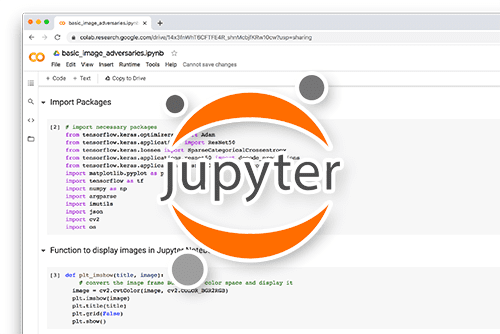
All that said, are you:
- Short on time?
- Learning on your employer’s administratively locked system?
- Wanting to skip the hassle of fighting with the command line, package managers, and virtual environments?
- Ready to run the code immediately on your Windows, macOS, or Linux system?
Then join PyImageSearch University today!
Gain access to Jupyter Notebooks for this tutorial and other PyImageSearch guides pre-configured to run on Google Colab’s ecosystem right in your web browser! No installation required.
And best of all, these Jupyter Notebooks will run on Windows, macOS, and Linux!
Setup and Imports
Once we have installed the necessary libraries, we can proceed with importing them.
import torch import re import cv2 from PIL import ImageDraw from IPython.display import display from datasets import load_dataset from peft import get_peft_model, LoraConfig from transformers import Trainer from transformers import TrainingArguments from transformers import BitsAndBytesConfig from transformers import PaliGemmaProcessor, PaliGemmaForConditionalGeneration
We first import torch to handle tensor computations. Next, we bring in the re module for working with regular expressions and cv2 for image processing.
Then, we import ImageDraw from the PIL library to draw bounding boxes on images and display from IPython.display to visualize outputs in the Colab environment.
We use load_dataset from the datasets library to easily load datasets. From peft, we import get_peft_model to apply parameter-efficient fine-tuning (PEFT) and LoraConfig to configure the Low-Rank Adaptation (LoRA) method for optimizing large models.
To simplify model training and evaluation, we import the Trainer class and set up training configurations using TrainingArguments from transformers. Additionally, BitsAndBytesConfig enables quantization for memory-efficient model processing.
Finally, we import PaliGemmaProcessor, which processes image-text inputs, and PaliGemmaForConditionalGeneration, which loads the PaliGemma model for object detection.
Load the Brain Tumor Dataset
To fine-tune PaliGemma for medical image analysis, we need a custom dataset with labeled brain tumor images. For this, we use the Brain Tumor Object Detection dataset, hosted on Hugging Face, which provides annotated medical scans specifically for training AI models. This dataset enables PaliGemma to learn how to detect brain tumors with greater accuracy. The dataset (Figure 1) is available at mmenendezg/brain-tumor-object-detection.
ds = load_dataset("mmenendezg/brain-tumor-object-detection", name="full")
We load the dataset using the load_dataset function from the datasets library:
Here’s what happens in this step:
- We call
load_dataset, which automatically downloads and prepares the dataset for use. - We specify
"mmenendezg/brain-tumor-object-detection", which is a pre-existing dataset for detecting brain tumors in medical scans. - The
name="full"argument ensures we load the complete dataset.
ds
Once we load the dataset, we can examine its structure (Figure 2) to understand how the data is organized. The dataset is loaded as a DatasetDict, which contains three subsets:
This dataset consists of training, validation, and test splits:
train:614images for training the modelvalidation:264images to tune hyperparameterstest:223images for evaluating the model’s final performance
ds["train"][0]
Each data point in the dataset includes an image and its associated metadata. Figure 3 displays an example.
Breaking it down:
image_id: A unique identifier for the image.image: A PIL image in RGB format with a resolution of192×256pixels.objects: Contains annotations for objects detected in the image.id: Unique ID for the object.area: The pixel area covered by the object.bbox: Bounding box coordinates[x, y, width, height]specifying the object’s location.iscrowd: A flag indicating whether the object is part of a group (0means it is not).label: The class label for the detected object.
Format Dataset to PaliGemma Format
When fine-tuning PaliGemma for object detection, both the image and its corresponding labels must follow the required format. The image is already provided in PIL format, but the labels need to be converted into PaliGemma’s specific format:
<locXXXX><locXXXX><locXXXX><locXXXX> [CLASS]
The dataset contains object bounding boxes (bbox) and corresponding label indices. The bounding box coordinates are provided in COCO (Common Objects in Context) format:
[x, y, width, height]
where (x, y) represents the top-left corner, and width and height define the size of the bounding box. Additionally, the dataset assigns numerical category indices (0 and 1), each corresponding to a class label:
0→ no1→ yes
['no', 'yes']
To prepare the data for PaliGemma, we need to:
Convert COCO-style bounding box coordinates to xyxy format:
[x_min, y_min, x_max, y_max]
where:
- x_min = x
- y_min = y
- x_max = x + width
- y_max = y + height
Normalize these coordinates to a fixed scale and convert them into PaliGemma’s <locXXXX> format.
Construct the final label string in the format:
<locY1><locX1><locY2><locX2> [CLASS]
where the location tags are derived from the normalized bounding box coordinates.
By applying this transformation to the dataset, we ensure that the input labels are compatible with PaliGemma’s expected format for training.
Display Train Image and Label
Let’s first visualize a sample image and label from the training dataset.
# Get the first example from the dataset
example = ds["train"][0]
# Extract the image and objects
image = example["image"]
categories_idx = example["objects"]["label"] # List of label indices
label_names = ['no', 'yes'] # Example category names
# Display the image
display(image)
# Display the category names for each object in the image
for idx in categories_idx:
label_name = label_names[int(idx)] # Convert the float index to an integer
print(f"Label: {label_name}")
First, retrieve the first example from the dataset.
- The dataset is stored in a dictionary-like format.
ds["train"][0]accesses the first data sample in the training dataset.
Next, extract the image and object category indices.
- The
"image"key stores the image, which is extracted and assigned to theimagevariable. - The
"objects"key contains metadata about objects present in the image. ["objects"]["label"]retrieves a list of indices representing object classes.- Each index corresponds to a label: no or yes.
Define the category names for easy interpretation.
- The dataset uses numerical indices to represent object categories.
- This list maps those indices to their corresponding names:
0 → "no"1 → "yes"
- This mapping allows us to convert category indices into meaningful labels.
Then, we use display(image) from IPython.display to display the image.
Finally, we print the object labels.
- This loop goes through each category index in
categories_idx. - It finds the corresponding label from
label_namesusinglabel_names[int(idx)]. - The label is printed, showing whether or not there is a brain tumor.
In Figure 4, we can see the image of the brain and the label yes indicating that this brain has a tumor.
COCO Format BBox to XYXY Format
Now, we define a function to convert the bounding box coordinates from COCO format ([x, y, width, height]) to XYXY format ([x1, y1, x2, y2]).
# Function to convert COCO-style bbox to xyxy format def coco_to_xyxy(coco_bbox): x, y, width, height = coco_bbox x1, y1 = x, y x2, y2 = x + width, y + height return [x1, y1, x2, y2]
First, we extract the bounding box coordinates and dimensions. Then, we keep x1, y1 the same (top-left corner) and add width and height to x1, y1 to get the bottom-right corner. Finally, we return the bounding box in XYXY format.
Scale Bounding Box Values
In this step, we define a function to scale the bounding box values to a fixed range.
# Function to format location values to a fixed scale
def format_location(value, max_value):
# Convert normalized location values to integers in the range [0, 1024]
return f"<loc{int(round(value * 1024 / max_value)):04}>"
First, we take the location value (either the x or y coordinate) and the maximum value for that dimension (width or height of the image). Then, we scale the value by multiplying it by 1024 and dividing it by the maximum value, which normalizes the value to a range of [0, 1024]. After that, we round the scaled value and format it as a string, ensuring it’s padded to 4 digits using int(round(...)):04. Finally, we return the formatted string in the format <locXXXX>, where XXXX is the scaled location value.
Define Conversion Function
Now, we define a function to convert bounding box coordinates and category labels into PaliGemma format. The goal is to generate labels in the format <locXXXX><locXXXX><locXXXX><locXXXX> [CLASS].
# Function to convert bounding boxes and categories into paligemma format
def convert_to_paligemma_format(bboxs, labels, label_names, image_width, image_height):
detection_strings = []
for bbox, label in zip(bboxs, labels):
x1, y1, x2, y2 = coco_to_xyxy(bbox) # Convert bbox to xyxy format
name = label_names[int(label)] # Use category index to get the name
locs = [
format_location(y1, image_height),
format_location(x1, image_width),
format_location(y2, image_height),
format_location(x2, image_width),
]
detection_string = "".join(locs) + f" {name}"
detection_strings.append(detection_string)
return " ; ".join(detection_strings)
First, we initialize an empty list, detection_strings, to store formatted object annotations. Then, we loop through each bounding box and its corresponding category label using zip(bboxs, labels). For each bounding box, we convert it from COCO format to XYXY format using the coco_to_xyxy function.
Next, we retrieve the category name from the label_names list using the category index. After that, we scale and format the bounding box coordinates using the format_location function, ensuring that the values are mapped to a fixed range of [0, 1024] and formatted as <locXXXX>. These formatted location values are stored in a list called locs.
Then, we concatenate the location values and append the category name at the end, forming the final detection string for that object. This string is added to the detection_strings list.
Finally, we join all detection strings using ; as a separator and return the formatted annotation string, ensuring multiple objects in an image are properly structured as required by PaliGemma.
Define Function to Process a Single Dataset Example
Now, we define a function to process a single dataset example and convert its object annotations into the PaliGemma format. This function extracts relevant information from the dataset and prepares the label in the required format.
# Function to process a single dataset example
def format_objects(example, label_names):
images = example["image"]
width, height = images.size
bboxs = example["objects"]["bbox"]
labels = example["objects"]["label"]
formatted_objects = convert_to_paligemma_format(bboxs, labels, label_names, width, height)
return {"paligemma_labels": formatted_objects}
First, we retrieve the height and width of the image from the dataset example using images.size. Then, we extract the bounding box coordinates (bboxs) and the corresponding labels (label) from the "objects" field.
Next, we pass these extracted values (bboxs) to the convert_to_paligemma_format function, along with the label_names list and the image dimensions. This function processes the bounding boxes and labels, returning a formatted string where each object is represented in the <locXXXX><locXXXX><locXXXX><locXXXX> [CLASS] format.
Finally, we return a dictionary containing the key "paligemma_labels" with the formatted string as its value. This ensures that each dataset example now has labels compatible with PaliGemma for training and inference.
Apply Formatting
Now, we apply the formatting function to each split of the dataset to ensure that all annotations follow the PaliGemma format.
# Define the label names
label_names = ["no", "yes"]
# Apply formatting to each split of the dataset
print("[INFO] Processing dataset...")
ds["train"] = ds["train"].map(lambda example: format_objects(example, label_names))
ds["validation"] = ds["validation"].map(lambda example: format_objects(example, label_names))
ds["test"] = ds["test"].map(lambda example: format_objects(example, label_names))
First, we define a list called label_names, which contains the class labels: "no" and "yes". These labels correspond to the label indices present in the dataset. The labels are clear enough to understand: no means that there is no brain tumor, and yes means that there is a brain tumor.
Next, we print a message to indicate that the dataset processing has started. Then, we use the .map() function to apply the format_objects function to every example in the training, validation, and test datasets. This ensures that each image’s bounding boxes and category labels are converted into the <locXXXX><locXXXX><locXXXX><locXXXX> [CLASS] format required for PaliGemma.
Finally, after processing, each dataset split (train, validation, and test) will contain the additional "paligemma_labels" field, which holds the formatted annotations ready for model training.
ds
To verify, we can see the dataset structure (Figure 5) again.
We can clearly see that paligemma_labels has been added to each of the dataset splits.
ds["train"][0]
Let’s also examine the first sample from the training dataset (Figure 6).
We can clearly see that the paligemma_labels field contains the final formatted label: <loc0608><loc0512><loc0792><loc0747> yes. Here, the bbox has been converted to the <locXXXX> format followed by its [CLASS], ensuring compatibility with PaliGemma’s requirements. Finally, this confirms that the dataset example is correctly processed and ready for fine-tuning.
Push the PaliGemma Formatted Dataset to the Hugging Face Hub
Now, we push the processed dataset to the Hugging Face Hub for easy access and sharing.
# Push the processed dataset back to the Hugging Face Hub
print("[INFO] Pushing processed dataset to the Hugging Face Hub...")
ds.push_to_hub(
repo_id= "pyimagesearch/brain-tumor-object-detection-paligemma",
commit_message= "added brain tumor object detection paligemma dataset"
)
First, we print a log message to indicate that the dataset upload is starting. Next, we use the push_to_hub method on ds, which contains the formatted dataset. This function uploads the dataset to the specified repository "pyimagesearch/brain-tumor-object-detection-paligemma" on Hugging Face with a commit message "added brain tumor object detection paligemma dataset".
The PaliGemma-formatted dataset can be found here: pyimagesearch/brain-tumor-object-detection-paligemma
This step ensures that the dataset is publicly available for retrieval and further experimentation.
Perform Inference with the Pre-Trained PaliGemma 2 Model
Before fine-tuning, let’s evaluate how the pre-trained PaliGemma 2 model performs in detecting tumors in the brain. This helps establish a baseline for comparison after fine-tuning.
Load the PaliGemma-Formatted Dataset
Let’s load the PaliGemma-formatted dataset which we have pushed just now.
brain_tumor_od_paligemma_ds = load_dataset("pyimagesearch/brain-tumor-object-detection-paligemma")
We use the same load_dataset function to load the dataset as we did earlier.
brain_tumor_od_paligemma_ds
We verify that the dataset is correctly loaded by printing brain_tumor_od_paligemma_ds.
From Figure 7, we can see a DatasetDict structure, confirming that the dataset contains the expected splits and features.
Load the Pre-Trained PaliGemma 2 Model and Processor
Once our dataset is loaded, we load the pre-trained PaliGemma model and processor.
pretrained_model_id = "google/paligemma2-3b-pt-224"
We first define the model (google/paligemma2-3b-pt-224) with 3b parameters and 224×224 image resolution.
pretrained_processor = PaliGemmaProcessor.from_pretrained(pretrained_model_id)
Next, we load the PaliGemmaProcessor using the from_pretrained method to process inputs for the model.
pretrained_model = PaliGemmaForConditionalGeneration.from_pretrained(pretrained_model_id)
Finally, we load the model using the from_pretrained method of PaliGemmaForConditionalGeneration.
Parse Multiple Locations
To extract bounding box coordinates and labels from the model’s output, we define a helper function using Regular Expressions (RegEx).
# Helper function to parse multiple <loc> tags and return a list of coordinate sets and labels
def parse_multiple_locations(decoded_output):
# Regex pattern to match four <locxxxx> tags and the label at the end (e.g., 'cat')
loc_pattern = r"<loc(\d{4})><loc(\d{4})><loc(\d{4})><loc(\d{4})>\s+([^;]+)"
matches = re.findall(loc_pattern, decoded_output)
coords_and_labels = []
for match in matches:
# Extract the coordinates and label
y1 = int(match[0]) / 1024
x1 = int(match[1]) / 1024
y2 = int(match[2]) / 1024
x2 = int(match[3]) / 1024
label = match[4].strip()
coords_and_labels.append({
'label': label,
'bbox': [y1, x1, y2, x2]
})
return coords_and_labels
First, we define a RegEx pattern to detect four <locxxxx> tags, each containing four-digit coordinates, followed by a label (e.g., 'cat').
Next, we use re.findall() to find all matches in the decoded output. We then initialize an empty list (coords_and_labels) to store the extracted bounding boxes and labels.
After that, we iterate through the matches, extracting four coordinates and converting them from integer format (scaled by 1024) to floating-point values (normalized between 0 and 1).
Finally, we store each label along with its corresponding bounding box coordinates.
The function returns a list of parsed bounding boxes and labels, ready for further processing.
Draw Multiple Bounding Boxes
To visualize detected objects, we define a helper function that draws bounding boxes and labels on the input image.
# Helper function to draw bounding boxes and labels for all objects on the image
def draw_multiple_bounding_boxes(image, coords_and_labels):
draw = ImageDraw.Draw(image)
width, height = image.size
for obj in coords_and_labels:
# Extract the bounding box coordinates
y1, x1, y2, x2 = obj['bbox'][0] * height, obj['bbox'][1] * width, obj['bbox'][2] * height, obj['bbox'][3] * width
# Draw bounding box and label
draw.rectangle([x1, y1, x2, y2], outline="red", width=3)
draw.text((x1, y1), obj['label'], fill="red")
return image
First, we initialize ImageDraw.Draw() to allow drawing on the image. We also extract the image dimensions (width, height) for scaling the bounding box coordinates.
Next, we loop through each object, convert normalized coordinates (0-1 range) into pixel values using the image dimensions (Multiply the y values by the image height and the x values by the image width to get pixel coordinates), and extract the bounding box coordinates.
After that, we use draw.rectangle() to outline the detected object in red and draw.text() to label it at the top-left corner.
Finally, we return the annotated image with bounding boxes and labels, making object detection results visually interpretable.
Define Inference Function
We define an inference function to process an image and a text prompt, extract bounding box information, and return an annotated image with object labels.
# Define inference function
def process_image(image, prompt):
# Process the image and prompt using the processor
inputs = pretrained_processor(image.convert("RGB"), prompt, return_tensors="pt")
try:
# Generate output from the model
output = pretrained_model.generate(**inputs, max_new_tokens=100)
# Decode the output from the model
decoded_output = pretrained_processor.decode(output[0], skip_special_tokens=True)
# Extract bounding box coordinates and labels
coords_and_labels = parse_multiple_locations(decoded_output)
if coords_and_labels:
# Draw bounding boxes and labels on the image
image_with_boxes = draw_multiple_bounding_boxes(image, coords_and_labels)
# Prepare the coordinates and labels for the UI
labels_and_coords = "\n".join([f"Label: {obj['label']}, Coordinates: {obj['bbox']}" for obj in coords_and_labels])
# Return the modified image and the list of coordinates+labels
return display(image_with_boxes), labels_and_coords
else:
return "No bounding boxes detected."
except IndexError as e:
print(f"IndexError: {e}")
return "An error occurred during processing."
First, we convert the image to RGB and process it with the prompt using pretrained_processor, ensuring compatibility with the model.
Next, we generate predictions using pretrained_model.generate, limiting the response to 100 tokens.
We decode the output into a human-readable format using pretrained_processor.decode, excluding special tokens.
Then, we extract bounding box coordinates and labels using the parse_multiple_locations() function defined above.
If objects are detected, we use draw_multiple_bounding_boxes() to overlay bounding boxes and labels on the image.
We format the extracted labels and bounding box coordinates for easy readability.
Finally, we return the annotated image, and extracted bounding boxes and labels for further analysis.
If no bounding boxes are detected, we return a message saying No bounding boxes detected.
If an error occurs, we handle it gracefully, ensuring the function returns a consistent output format.
Example 1
Let’s see the first inference output with the pre-trained PaliGemma 2 model.
Display Test Image and Label
# Get the first example from the test dataset test_example = brain_tumor_od_paligemma_ds["test"][0] # Extract the image and objects test_image = test_example["image"] categories_idx = test_example["objects"]["label"] # List of label indices label_names = ['no', 'yes'] # Example label names
# Display the image
display(test_image)
# Display the category names for each object in the image
for idx in categories_idx:
label_name = label_names[int(idx)] # Map the index to the label name
print(f"Label: {label_name}")
Previously, we have displayed the train image and label. Now, we display the test image and label similarly.
In Figure 8, we can see the test image and the label indicating there is no brain tumor.
Ground Truth
Before evaluating the pre-trained model, we first examine the ground truth bounding boxes and labels from the dataset. This helps us visually verify the dataset annotations and compare them later with the model’s predictions.
test_coords_and_labels = brain_tumor_od_paligemma_ds["test"][0]["paligemma_labels"]
First, we extract the ground truth paligemma_labels from the test dataset.
coords_and_labels = parse_multiple_locations(test_coords_and_labels) coords_and_labels
Next, we parse these labels to retrieve the bounding box coordinates and their corresponding class labels.
To ensure that the extracted information is correct, we print coords_and_labels. This should return a list of bounding box coordinates along with their label, as shown in Figure 9.
draw_multiple_bounding_boxes(test_image, coords_and_labels)
Finally, we use draw_multiple_bounding_boxes to visualize the bounding box and label on the image, as shown in Figure 10.
Run Inference (Predicted Result)
Now, we run inference using the pre-trained PaliGemma model to detect tumors in the test image. This will help us compare the model’s predictions with the ground truth.
process_image(test_image, "detect no")
We pass the test image along with a detection prompt to the processing function (process_image).
The process_image function handles the necessary preprocessing, runs the model, and returns the predicted bounding boxes and class labels.
By visualizing the predicted results (Figure 11), we can see that the pre-trained model could not detect the bounding box in the image accurately as compared to the ground truth.
Example 2
Let’s also see one more inference output with the pre-trained PaliGemma 2 model.
In Figure 12, we can see the new test image and the label.
In Figure 13, we can see the ground truth bounding box and label.
In Figure 14, we can see the predicted bounding box and label using the pre-trained PaliGemma 2 model.
We observe that the pre-trained model’s predictions are inaccurate. Therefore, we fine-tune the model on a custom dataset. After fine-tuning, we run inference again to verify whether the accuracy has improved.
We now proceed with fine-tuning the pre-trained PaliGemma 2 model using our PaliGemma-formatted custom dataset.
Fine-Tune the PaliGemma 2 Model Using QLoRA
To fine-tune the model we will take learnings from our tutorial on Fine Tune PaliGemma with QLoRA for Visual Question Answering.
Load the PaliGemma-Formatted Dataset
First, let’s start with loading the PaliGemma-formatted dataset.
brain_tumor_od_paligemma_ds = load_dataset("pyimagesearch/brain-tumor-object-detection-paligemma")
We will use the same load_dataset to load it.
Train, Validation, and Test
train_ds = brain_tumor_od_paligemma_ds["train"] validation_ds = brain_tumor_od_paligemma_ds["validation"] test_ds = brain_tumor_od_paligemma_ds["test"]
Once loaded, we can store the dataset splits into train_ds, validation_ds, and test_ds variables.
train_ds
In Figure 15, we can see the train dataset structure by printing train_ds. We can see all the features and the total number of examples in the training dataset.
validation_ds
In Figure 16, we can see the validation dataset structure by printing validation_ds. We can see all the features and the total number of examples in the validation dataset.
test_ds
In Figure 17, we can see the test dataset structure by printing test_ds. We can see all the features and the total number of examples in the test dataset.
Load the Pre-Trained PaliGemma 2 Processor
Now, let’s load the pre-trained PaliGemma 2 processor to prepare input data for the model.
device = "cuda" pretrained_model_id = "google/paligemma2-3b-pt-224"
First, we specify the device as "cuda" to leverage GPU acceleration for faster processing. Then, we define the pre-trained model ID as "google/paligemma2-3b-pt-224", which refers to the base version of the PaliGemma model.
pretrained_processor = PaliGemmaProcessor.from_pretrained(pretrained_model_id)
Finally, we initialize the PaliGemmaProcessor using the from_pretrained method.
Load the Pre-Trained PaliGemma 2 Model with the BitsAndBytes Configuration
To efficiently load the PaliGemma model, we use BitsAndBytesConfig for 4-bit quantization. This reduces memory consumption while maintaining performance, making it easier to run large models on limited hardware.
bnb_config = BitsAndBytesConfig(
load_in_4bit=True,
bnb_4bit_quant_type="nf4",
bnb_4bit_compute_dtype=torch.bfloat16
)
First, we configure bnb_config to enable 4-bit loading by setting load_in_4bit=True. We specify "nf4" (Normalized Float 4) as the quantization type, which improves numerical stability. Additionally, we set the computation data type to torch.bfloat16, balancing precision and efficiency.
model = PaliGemmaForConditionalGeneration.from_pretrained(pretrained_model_id, quantization_config=bnb_config, device_map={"":0})
Next, we load the PaliGemmaForConditionalGeneration model using the from_pretrained() method. We pass the pre-trained model ID (pretrained_model_id) along with quantization_config=bnb_config to apply 4-bit quantization. We also set device_map={"":0} to ensure the model runs on the GPU (cuda:0).
model
Finally, we print the model to confirm that it has been successfully loaded with the specified configuration.
Load Model with LoRA Configuration
To fine-tune the PaliGemma model efficiently, we apply LoRA (Low-Rank Adaptation), which reduces the number of trainable parameters while maintaining performance.
lora_config = LoraConfig( r=8, target_modules=["q_proj", "o_proj", "k_proj", "v_proj", "gate_proj", "up_proj", "down_proj"], task_type="CAUSAL_LM", )
First, we define lora_config using LoraConfig(). We set r=8, which controls the rank of the low-rank matrices. The target_modules list specifies which layers in the transformer (e.g., query, key, value, and projection layers) will be fine-tuned. We also set task_type="CAUSAL_LM" to indicate that this model is used for causal language modeling.
model = get_peft_model(model, lora_config) model.print_trainable_parameters() # trainable params: 11,876,352 || all params: 3,044,118,768 || trainable%: 0.3901
Next, we apply LoRA to the pre-trained model using get_peft_model(), which wraps the loaded quantized base model with the LoRA adapters. We then print the number of trainable parameters using print_trainable_parameters(). The output confirms that only a small fraction (0.3901%) of the total model parameters are trainable, making the fine-tuning process much more efficient.
model
Finally, we print the model to verify that it has been successfully loaded with LoRA applied.
Preprocess the Input
Before training or inference, we need to preprocess the dataset by converting the raw inputs (images and object categories) into a format the model can understand.
label_names = ['no', 'yes']
DTYPE = model.dtype
def collate_fn(examples):
texts = [f"<image>detect " + ", ".join([label_names[int(idx)] for idx in example["objects"]["label"]]) for example in examples]
labels= [example['paligemma_labels'] for example in examples]
images = [example["image"].convert("RGB") for example in examples]
tokens = pretrained_processor(text=texts, images=images, suffix=labels,
return_tensors="pt", padding="longest")
tokens = tokens.to(DTYPE).to(device)
return tokens
First, we define label_names, which maps category indices to their corresponding class: 'no' and 'yes'. We also define the model dtype, which is torch.float16.
Next, we create a function collate_fn(examples), which processes a batch of examples. Inside the function, we generate text prompts for each example by combining <image>detect with the object categories present in the image. This ensures the model gets context about what to detect.
Then, we extract labels from paligemma_labels, which contain the bounding box information for each object. We also convert all images to RGB format to ensure consistency.
After that, we use pretrained_processor to tokenize the text prompts, process images, and append the labels as suffixes. The function returns these as tensors with padding set to "longest", ensuring all inputs in a batch have the same shape.
Finally, we move the processed tensors to torch.float16 (model DTYPE) for reduced memory usage and transfer them to the specified device (cuda for GPU acceleration). The function returns the processed batch, ready for input into the model.
Define Training Arguments
args=TrainingArguments(
num_train_epochs=2,
remove_unused_columns=False,
per_device_train_batch_size=1,
gradient_accumulation_steps=4,
warmup_steps=2,
learning_rate=2e-5,
weight_decay=1e-6,
adam_beta2=0.999,
logging_steps=100,
optim="paged_adamw_8bit",
save_strategy="steps",
save_steps=1000,
save_total_limit=1,
output_dir="pyimagesearch/brain-tumor-od-finetuned-paligemma2",
bf16=True,
report_to=["tensorboard"],
dataloader_pin_memory=False
)
Now, let’s define the TrainingArguments to define the hyperparameters. These settings control the optimization process, checkpointing strategy, and logging.
- Epochs: We train for 2 epochs to balance performance and training time.
- Batch Size: Each device processes 1 sample per batch, with gradient accumulation steps set to 4, effectively increasing the batch size.
- Warmup Steps: We use 2 warmup steps to allow the model to adjust the learning rate gradually.
- Learning Rate and Optimizer: A learning rate of 2e-5 with AdamW (paged 8-bit variant) ensures stable convergence.
- Regularization: We apply weight decay (1e-6) to prevent overfitting and β2=0.999 for Adam optimization.
- Logging and Checkpointing: We log progress every 100 steps and save model checkpoints every 1000 steps, keeping only the latest checkpoint.
- Precision: Training runs in bfloat16 (bf16=True) for efficient mixed-precision training.
- Output Directory: The fine-tuned model is saved in
"pyimagesearch/brain-tumor-od-finetuned-paligemma2". - Logging to TensorBoard: The training process is reported to TensorBoard for tracking metrics.
Finally, we disable dataloader pinning (dataloader_pin_memory=False) to avoid memory issues on certain GPUs.
Train the PaliGemma 2 Model
trainer = Trainer(
model=model,
train_dataset=train_ds,
eval_dataset=validation_ds,
data_collator=collate_fn,
args=args
)
trainer.train()
We use the Hugging Face Trainer API to fine-tune the PaliGemma model on the Brain Tumor object detection dataset.
- Model: The LoRA-adapted PaliGemma model is used for training.
- Train Dataset: The
train_dsdataset provides labeled examples for training. - Validation Dataset: The
validation_dsdataset is used to evaluate performance during training. - Data Collator: The
collate_fnfunction ensures proper tokenization and formatting of input data. - Training Arguments: The training process follows the defined
args, including batch size, learning rate, and logging settings.
Once everything is set up, we start training with: trainer.train()
This command initiates model fine-tuning, optimizing weights based on the dataset to improve object detection accuracy.
Push the Fine-Tuned Model to the Hugging Face Hub
trainer.push_to_hub("pyimagesearch/brain-tumor-od-finetuned-paligemma2")
At last, we push the fine-tuned model to the Hugging Face Hub for easy access and sharing.
The fine-tuned paligemma model can be found here: pyimagesearch/brain-tumor-od-finetuned-paligemma2
Perform Inference with the Fine-Tuned PaliGemma 2 Model
Once we have obtained our fine-tuned model, it’s time to put it to the test. We will now perform inference with the fine-tuned model and see if the results have improved.
Load the Model (Pre-Trained and Fine Tuned)
Now, let’s load the pre-trained model processor and fine-tuned model.
pretrained_model_id = "google/paligemma2-3b-pt-224" finetuned_model_id = "pyimagesearch/brain-tumor-od-finetuned-paligemma2"
First, we define the pretrained_model_id and finetuned_model_id.
pretrained_processor = PaliGemmaProcessor.from_pretrained(pretrained_model_id)
Next, we load the pre-trained model processor using the from_pretrained method from PaliGemmaProcessor.
finetuned_model = PaliGemmaForConditionalGeneration.from_pretrained(finetuned_model_id)
Finally, we load the fine-tuned model using the from_pretrained method from PaliGemmaForConditionalGeneration.
Parse Multiple Locations
# Helper function to parse multiple <loc> tags and return a list of coordinate sets and labels
def parse_multiple_locations(decoded_output):
# Regex pattern to match four <locxxxx> tags and the label at the end (e.g., 'cat')
loc_pattern = r"<loc(\d{4})><loc(\d{4})><loc(\d{4})><loc(\d{4})>\s+([^;]+)"
matches = re.findall(loc_pattern, decoded_output)
coords_and_labels = []
for match in matches:
# Extract the coordinates and label
y1 = int(match[0]) / 1024
x1 = int(match[1]) / 1024
y2 = int(match[2]) / 1024
x2 = int(match[3]) / 1024
label = match[4].strip()
coords_and_labels.append({
'label': label,
'bbox': [y1, x1, y2, x2]
})
return coords_and_labels
To parse multiple <loc> tags and return a list of coordinate sets and labels, we use the same parse_multiple_locations function as we defined before.
Draw Multiple Bounding Boxes
# Helper function to draw bounding boxes and labels for all objects on the image
def draw_multiple_bounding_boxes(image, coords_and_labels):
draw = ImageDraw.Draw(image)
width, height = image.size
for obj in coords_and_labels:
# Extract the bounding box coordinates
y1, x1, y2, x2 = obj['bbox'][0] * height, obj['bbox'][1] * width, obj['bbox'][2] * height, obj['bbox'][3] * width
# Draw bounding box and label
draw.rectangle([x1, y1, x2, y2], outline="red", width=3)
draw.text((x1, y1), obj['label'], fill="red")
return image
To draw bounding boxes and labels in the image, we define the same draw_multiple_bounding_boxes as we defined before.
Define Inference Function
# Define inference function
def process_image(image, prompt):
# Process the image and prompt using the processor
inputs = pretrained_processor(image.convert("RGB"), prompt, return_tensors="pt")
try:
# Generate output from the model
output = finetuned_model.generate(**inputs, max_new_tokens=100)
# Decode the output from the model
decoded_output = pretrained_processor.decode(output[0], skip_special_tokens=True)
# Extract bounding box coordinates and labels
coords_and_labels = parse_multiple_locations(decoded_output)
if coords_and_labels:
# Draw bounding boxes and labels on the image
image_with_boxes = draw_multiple_bounding_boxes(image, coords_and_labels)
# Prepare the coordinates and labels for the UI
labels_and_coords = "\n".join([f"Label: {obj['label']}, Coordinates: {obj['bbox']}" for obj in coords_and_labels])
# Return the modified image and the list of coordinates+labels
return display(image_with_boxes), labels_and_coords
else:
return "No bounding boxes detected."
except IndexError as e:
print(f"IndexError: {e}")
return "An error occurred during processing."
We defined the same inference function process_image as before to process an image and a text prompt, extract bounding box information, and return an annotated image with object labels. The only difference is the use of finetuned_model to generate the response instead of pretrained_model.
Example 1
Now, let’s see whether the fine-tuned model has improved the result. We will take the same examples as before to compare the results.
Display Test Image and Label
# Get the first example from the test dataset test_example = brain_tumor_od_paligemma_ds["test"][0] # Extract the image and objects test_image = test_example["image"] categories_idx = test_example["objects"]["label"] # List of category indices label_names = ['no', 'yes']
# Display the image
display(test_image)
# Display the category names for each object in the image
for idx in categories_idx:
label_name = label_names[int(idx)] # Map the index to the label name
print(f"Label: {label_name}")
Let’s display the test image and label again by taking the first example from the test dataset as before.
In Figure 18, we can see the test image and the label.
Ground Truth
Let’s examine the ground truth bounding box and label again to verify the dataset annotations and compare them later with the model’s predictions.
test_coords_and_labels = brain_tumor_od_paligemma_ds["test"][0]["paligemma_labels"]
coords_and_labels = parse_multiple_locations(test_coords_and_labels) coords_and_labels
The steps to get the ground truth remain the same.
In Figure 19, we can see a label and a list of bounding box coordinates.
draw_multiple_bounding_boxes(test_image, coords_and_labels)
In Figure 20, we can visualize the bounding box and label on the image.
Run Inference (Predicted Result)
Finally, we run inference using the fine-tuned PaliGemma 2 model to detect the brain tumor in the test image. This will help us compare the model’s predictions with the ground truth.
process_image(test_image, "detect no")
We can see (Figure 21) that the fine-tuned model produced a bounding box with the correct label, which matches the ground truth.
Hence, after fine-tuning the base pre-trained PaliGemma 2 model, the model can be adapted to detecting brain tumors in medical scans.
Example 2
Let’s also see one more inference output with the fine-tuned PaliGemma 2 model.
In Figure 22, we can see the test image and the label.
In Figure 23, we can see the ground truth bounding box and label.
In Figure 24, we can see the predicted bounding box and label using the fine-tuned PaliGemma 2 model.
From these two examples, it is evident that fine-tuning the model has clearly improved the results in detecting brain tumors.
What's next? We recommend PyImageSearch University.
86+ total classes • 115+ hours hours of on-demand code walkthrough videos • Last updated: May 2025
★★★★★ 4.84 (128 Ratings) • 16,000+ Students Enrolled
I strongly believe that if you had the right teacher you could master computer vision and deep learning.
Do you think learning computer vision and deep learning has to be time-consuming, overwhelming, and complicated? Or has to involve complex mathematics and equations? Or requires a degree in computer science?
That’s not the case.
All you need to master computer vision and deep learning is for someone to explain things to you in simple, intuitive terms. And that’s exactly what I do. My mission is to change education and how complex Artificial Intelligence topics are taught.
If you're serious about learning computer vision, your next stop should be PyImageSearch University, the most comprehensive computer vision, deep learning, and OpenCV course online today. Here you’ll learn how to successfully and confidently apply computer vision to your work, research, and projects. Join me in computer vision mastery.
Inside PyImageSearch University you'll find:
- ✓ 86+ courses on essential computer vision, deep learning, and OpenCV topics
- ✓ 86 Certificates of Completion
- ✓ 115+ hours hours of on-demand video
- ✓ Brand new courses released regularly, ensuring you can keep up with state-of-the-art techniques
- ✓ Pre-configured Jupyter Notebooks in Google Colab
- ✓ Run all code examples in your web browser — works on Windows, macOS, and Linux (no dev environment configuration required!)
- ✓ Access to centralized code repos for all 540+ tutorials on PyImageSearch
- ✓ Easy one-click downloads for code, datasets, pre-trained models, etc.
- ✓ Access on mobile, laptop, desktop, etc.
Summary
In this tutorial, we fine-tuned the PaliGemma 2 model to detect brain tumors in medical images using a custom-formatted dataset. We first evaluated the pre-trained model’s performance, which struggled to detect tumors accurately. Then, we processed the dataset, applied LoRA-based fine-tuning, and optimized training with BitsAndBytes quantization to improve efficiency. After fine-tuning, the model demonstrated significant improvements in detection accuracy, showcasing the effectiveness of task-specific adaptation for medical diagnostics.
Reminder: PyImageSearch University Members get exclusive access to code for detecting hazards in construction sites, following the same steps covered in the previous two posts in this series.
Citation Information
Thakur, P. “AI for Healthcare: Fine-Tuning Google’s PaliGemma 2 for Brain Tumor Detection,” PyImageSearch, P. Chugh, S. Huot, and G. Kudriavtsev, eds., 2025, https://pyimg.co/mu8xt
@incollection{Thakur_2025_ai-for-healthcare-paligemma-2-brain-tumor-detection,
author = {Piyush Thakur},
title = ,
booktitle = {PyImageSearch},
editor = {Puneet Chugh and Susan Huot and Georgii Kudriavtsev},
year = {2025},
url = {https://pyimg.co/mu8xt},
}
To download the source code to this post (and be notified when future tutorials are published here on PyImageSearch), simply enter your email address in the form below!

Download the Source Code and FREE 17-page Resource Guide
Enter your email address below to get a .zip of the code and a FREE 17-page Resource Guide on Computer Vision, OpenCV, and Deep Learning. Inside you'll find my hand-picked tutorials, books, courses, and libraries to help you master CV and DL!
The post AI for Healthcare: Fine-Tuning Google’s PaliGemma 2 for Brain Tumor Detection appeared first on PyImageSearch.
May 26, 2025 at 06:30PM
Click here for more details...
=============================
The original post is available in PyImageSearch by Piyush Thakur
this post has been published as it is through automation. Automation script brings all the top bloggers post under a single umbrella.
The purpose of this blog, Follow the top Salesforce bloggers and collect all blogs in a single place through automation.
============================

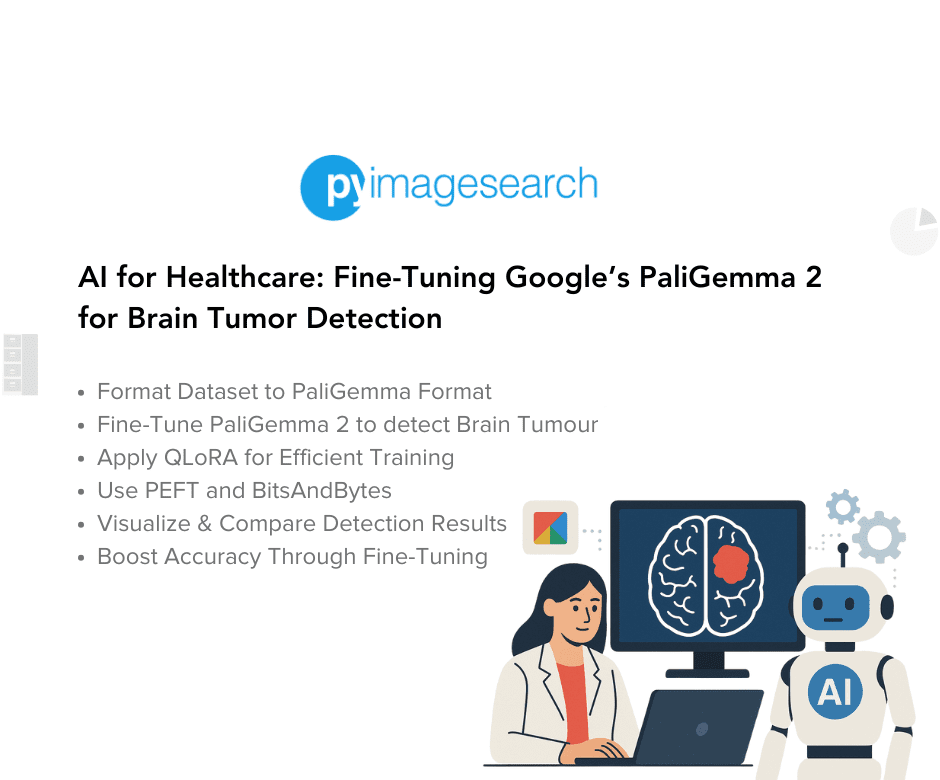

Post a Comment